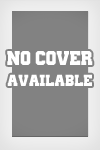Xtreme Counter-Strikeseeders: 13
leechers: 0
Xtreme Counter-Strike (Size: 340.56 MB)
Description
Half-Life
Version 1.1.1.1 Readme File 12/2/02 ******************************************************************** About This Document: This document contains last-minute information about Half-Life, including questions you may have concerning the game or your computer. If you have a question, check to see if it is addressed here first: you may save yourself a call to Technical Support. ******************************************************************** I. MINIMUM REQUIREMENTS II. GENERAL TECHNICAL ISSUES III. GENERAL GAME ISSUES IV. 3D HARDWARE ISSUES V. CONTACTING SIERRA I. MINIMUM REQUIREMENTS Windows(r) 95, Windows 98 or Windows NT 4.0 Pentium 133+, 24 MB RAM SVGA, high color (16-bit) 2x CD-ROM drive Windows-compatible sound card Mouse, keyboard II. GENERAL TECHNICAL ISSUES DRIVER ISSUES If you are using a nVidia based GeForce video card, download the latest reference drivers from www.nvidia.com. This will fix the problem with models showing up as all white. When running Half-Life in OpenGL, you must select '3Dfx Mini Driver' from the drivers list in the Video Options menu if you have a 3Dfx card (Voodoo, Voodoo2, Rush or Banshee). Choosing the 'Default' driver may severely impact Half-Life's performance. The Diamond Viper 550 drivers older than 4/2/99 cause the game menus to be drawn incorrectly. Use the drivers from the Nvidia home page (http://www.nvidia.com) dated 2/17/99 or later. Make sure the most current version of DirectX is installed on your computer. DirectX 6 is the most current version (as of 10/31/98), and it is included on the Half-Life CD in the 'DirectX' folder. If you are running a pre-OSR2 release of Windows95, get the OpenGL 1.1 fix in order to run Half-Life in OpenGL mode. The fix can be found at ftp://ftp.microsoft.com/softlib/mslfiles/opengl95.exe Make sure you have installed the most recent drivers for all your hardware before playing Half-Life. There is only one CD-Key allowed per client for Internet play. If you are getting a "CD-Key in use error" make sure that there are no other clients connected to any game server using your CD-Key. III. GENERAL GAME ISSUES LAN HEARTBEATS By default, the Half-Life game engine now reports the current status of IP LAN (e.g., sv_lan 1 or unable to authenticate) games to the master servers. This reporting is for general statistical information to Valve only and these IP LAN servers will not be visible to Internet players. If you would like to opt out of having your IP lan server report to the master servers, you must run the engine or dedicated server with the "-nomaster" command line option. CUSTOM RESOURCE DOWNLOADING Something that has always limited the propagation of custom maps has been the lack of support for custom map resources. Running a custom map that has it's own .wad file, custom sprites, or precached sounds has been something of a burden to server operators. So, we've added a new feature/function to help simplify the process. For this example let's assume we have a Team Fortress map called "mymap.bsp". This map uses a few different custom resources. It has it's own .wad file called "mytextures.wad", a new model called "mymodel.mdl", and a new sprite called "mysprite.spr". As a server operator you will need to go through these steps to allow these resources to be downloaded: 1. Create a file called "mymap.res" and place it into the tfcmaps directory. The .res file must be the same as the .bsp name. 2. Add the resource names relative to the game directory in this file. The file should look like this: mywad.wad modelsmymodel.mdl spritesmysprite.spr 3. Run your server with sv_allowdownload set to 1. When a client connects they will start downloading these files. The client's download speed/bandwidth is throttled according to their rate. This will not replace any files that are currently on the client's machine. There are seven valid file types for this: Maps (.bsp) Textures (.wad) Models (.mdl) Sprites (.spr) Bitmaps (.bmp) Sound files (.wav) Targas (.tga) TEAM FORTRESS For information on playing Team Fortress, refer to the Team Fortress manual located at half-lifetfcmanualtfccontents.htm. SOUND PROBLEMS If you don't hear any sounds while playing Half-Life or if you only hear music, another application you are running may have control of the sound hardware. Exit Half-Life, close the other application, and restart Half-Life. A3D 1.0 versus 2.0 Half-Life requires version 2.0 of A3D. You can upgrade your A3D from 1.0 to 2.0 by downloading the latest drivers from Aureal's website at www.a3d.com. If you try to enable A3D support in Half-Life without upgrading to 2.0, you will get an error message when starting Half-Life. CAN'T HEAR CD MUSIC If you don't hear any music while playing Half-Life, the problem is likely to have one of three causes: 1) The Half-Life CD needs to be in the first CD-ROM drive (only an issue if you have more than one CD-ROM drive). 2) Another application is actively using the CD Audio when Half-Life starts up. 3) CD Audio isn't enabled for the CD-ROM drive. To fix the first problem, make sure the Half-Life CD is in your first CD-ROM drive. To fix the second, close other applications which may be accessing your CD-ROM drive, such as CD music players. If you still can't hear the Half-Life music, run the application "CD Player" that comes standard with Windows located on your Start Menu Programs, Accessories, Multimedia. If the CD Player doesn't play the music tracks on the Half-Life CD, then check Control Panel, Multimedia, CD Music, CD ROM Selection, and make sure it's set to your first CD-ROM drive. If you're under NT, you may also want to check Control Panel, Devices, Cdaudio, and make sure it's not disabled. Once the first two requirements are met, and the "CD Player" application works, then Half-Life should be able to play the CD music without any problems. "YOUR HALF-LIFE EXECUTABLE HAS BEEN MODIFIED. PLEASE CHECK YOUR SYSTEM FOR VIRUSES AND THEN RE-INSTALL HALF-LIFE." ERROR MESSAGE As soon as you run Half-Life ( or the Half-Life dedicated server -- HLDS.exe ), Half-Life checks itself to determine if the Half-Life executable you are running has been damaged or altered in any way. The most likely causes of such damage are 1) computer viruses and 2) corrupt portions of a user's hard disk drive. The section entitled "YOUR HALF-LIFE INSTALLATION HAS BECOME CORRUPT OR OUT OF DATE" ERROR MESSAGE provides instructions on how to proceed. "YOUR HALF-LIFE INSTALLATION HAS BECOME CORRUPT OR OUT OF DATE" ERROR MESSAGE One cause for this error message is computer viruses. If your system has a virus, the virus will modify hl.exe as well as any other programs you run. When you try to play a multiplayer game, this modification will be detected and your system won't be authenticated. Upgrading to the latest version of Half-Life won't solve the problem, as the virus will infect that version as well. The work around is simple - download an appropriate virus scanner, remove the virus from your system using the virus scanner, uninstall and then reinstall Half-Life. The reason you must uninstall and reinstall Half-Life is because many virus scanner programs, while capable of fixing damaged executables, must modify the executable in order to work. Thus, though the virus scanner has "cleaned" the Half-Life executable, Half-Life will detect the changes and refuse to authenticate the executable. By far the most common virus that our users have encountered has been the CIH virus, and unfortunately some antivirus programs don't currently detect this virus. We recommend Norton AntiVirus which is available on Symantec's website at www.symantec.com. We also suggest updating to the latest version. SETTING UP A LISTEN SERVER IN THE LAUNCHER OR THE CONSOLE If you are setting up your listen server variables in the launcher then all settings are stored in a file called 'game.cfg' which is located in the 'valve' directory of your installation. If you would like to modify settings at the console, you must either edit this file directly using notepad, or delete this file and modify all server settings at the console. SWITCHING BETWEEN OPENGL AND D3D ON THE NVIDIA TNT If you run OpenGL on the nVidia Riva TNT and switch to Direct3D, decals may not appear. To fix this, type gl_polyoffset 4 at the console. USING KEYBOARD SHORTCUTS Hotkeys can be activated by using the ALT key in combination with the highlighted letter. For example, you can use ALT+R to perform a 'Refresh' within the Multiplayer/Internet Games menu. JUMP KEY NOT ALLOWING YOU TO SWIM UP If you are having trouble swimming up when you are standing on the ground underwater, try setting fps_lan to a number less than it is currently set to at the console. CD MUSIC VOLUME You cannot control the CD music volume within Half-Life. To adjust your CD music volume, go to the Windows Start Menu, Programs, Accessories, Multimedia, and select the Volume Control applet. CD AUDIO SLOWDOWNS Some CD-ROM drives take a few seconds to spin up to their playing speed. You may notice some parts of the game that will momentarily slow down before the CD audio will play. PLAYING ON THE SAME MACHINE AS A DEDICATED SERVER If you are going to be playing Half-Life multiplayer on the same machine that you are running a dedicated server on, make sure you not using the same port for both. Run the Half-Life client with -port 27016 (or any other port not in use) in the target line of the shortcut. VIEW OPENING AVI SEQUENCES Half-Life begins with two short AVI sequences. If you are having trouble viewing the AVIs, check to see that you have video compression installed. Go to the Control Panel and select Add/Remove programs. From there, select Windows Setup and scroll down to Multimedia. Select Multimedia and make sure that Video Compression is checked. CUSTOM KEYBOARD CONFIGURATION If you plan to customize your keyboard configuration, note that the 'jump' and 'crouch' commands need to be controlled by different fingers. You will need to use both keys simultaneously when performing a 'longjump.' DESKTOP RESOLUTION AND HALF-LIFE Half-Life should be run in a resolution that is lower than or equal to your desktop resolution. Running Half-Life in a full-screen or windowed mode that is greater than your desktop resolution can cause problems. SOUND QUALITY PROBLEMS If your sound is skipping or cracking, you may need to adjust your direct sound configuration in Half-Life. There are two common adjustments you can make: 1) Adjust _snd_mixahead. If you have access to the Half-Life console, type "_snd_mixahead 0.2" at the console. If not, create a file with notepad that contains the line: _snd_mixahead 0.2 And save it in your Half-LifeValve directory. Name the file "autoexec.cfg". 2) Disable direct sound. Run Half-Life with the command line argument "-wavonly". Edit the Half-Life shortcut. The 'target' field should say: "HL.EXE -wavonly". GETTING STUCK ON LADDERS IN MULTIPLAYER If you are getting stuck on the tops of ladders in a multiplayer game, make sure that the server you are running on does not have the variable sv_airaccelerate set to zero. Any value other than zero will work properly. MULTIPLAYER FRAMERATE ISSUE If you are experiencing low framerate in long multiplayer games, it may be caused by too many decals. Decals are used to display spray paint, bulletholes, and blood effects in multiplayer. You can adjust the console variable "r_decals" to set a lower limit. The default value is 4096. For better performance, try setting "r_decals 500". Bring down the console (using the ~ key) and type "r_decals 500". You can set r_decals to any value between 0 (completely disables these effects) and 4096 (normal value for single player). TURNING OFF DATA COMPRESSION When playing Half-Life online turning off data compression can significantly improve your latency. To turn off data compression go to your dial up connection in the Dial-Up networking area of your computer. Right click on your dial up connection and go to 'Properties', click on the Server Types tab at the top and uncheck the software compression box. NEW COMMAND LINE SWITCHES IN THIS UPDATE "-w #" sets the video mode width where # is the width in pixels of desired video mode. "-d3d" selects the Direct3D engine "-soft" selects the Software engine "-gl" selects the OpenGL engine "-gldrv "-win" selects windowed mode "-full" selects full screen mode "-gamegauge JOYSTICK AND GAMEPAD CONFIGURATION Enable use of joysticks or gamepads by checking the joystick box in the Configuration/Controls/Advanced controls menu. Joystick and gamepad buttons can then be configured through the Configuration/Controls menu. Valve thanks James Barnes at First-Person Gaming, Inc. for permission to use his excellent documentation on joystick support. Information on their products are available on the Internet at http://www.fpgaming.com/. Half-Life supports standard joysticks, digital joysticks and advanced controllers like the FPgaming Assassin 3D, the Logitech WingMan Warrior and the SpaceTec IMC SpaceOrb. To enable Half-Life joystick support, verify that your joystick or game controller is selected in the Joystick control panel applet and has been calibrated and tested, then launch Half-Life. Check the joystick box in the Configuration/Controls/Advanced controls menu of Half-Life. For advanced controllers, you will also need to have a configuration file called joystick.cfg. Typically this configuration file should be obtained from your game controller company. However you can create your own and place this file in the Valve subdirectory of your Half-Life directory. Half-Life will automatically execute this configuration file each time you start the game. The configuration files for common game controllers are included below. Half-Life Joystick functionality 1. Proportional movement (the farther you move the stick, the faster you move) 2. Support for up to 32 buttons (JOY1-JOY4 and AUX5-AUX32) 3. Sensitivity setting for each control (allows tuning and inverting the control direction) 4. Dead-zone setting for each control 5. Support for all 6 axes (X, Y, Z, R, U, V) 6. Mapping of any axis to any control (Forward, Look, Side, Turn) 7. Support for absolute controls (like joysticks) and relative controls (like trackballs and spinners) The default joystick setting is for joystick left/right movement to control turning and for joystick forward/backward movement to control moving forward/backward. To control strafing, assign the 'strafe modifier' to one of your joystick buttons (via the Configuration/Controls menu). To control joystick looking, assign the 'Joystick look modifier' to one of your joystick buttons (also via the Configuration/Controls menu). 'Reverse mouse' in the Configuration/Controls/Advanced controls menu also changes the direction the joystick has to move when looking up and down. The following variables can be set in your joystick.cfg. These variables control your sensitivity setting Related Torrents
Sharing Widget |