Windows Firewall Control 4 7 0 0 GENERIC_KEYGEN-FFFseeders: 0
leechers: 0
Windows Firewall Control 4 7 0 0 GENERIC_KEYGEN-FFF (Size: 625.37 KB)
Description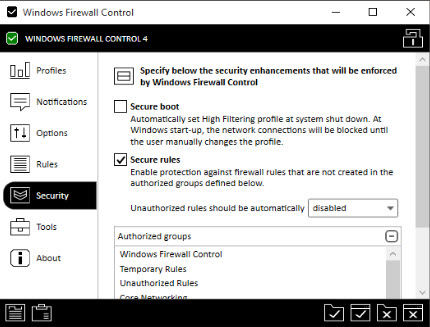 About this release Release date: 06/07/2016 OS: Windows 10, 8.1, 8, 7, Vista, Server 2008, Server 2012 (x86/x64) Language: multilingual What's new in version 4.8.2.0 (06.07.2016) - Updated: The recommended WFC rule "WFC - Windows Update" rule is now by default enabled and the rule "WFC - Windows Store (svchost.exe)" was removed. - Fixed: Revert profile does not set the desired profile after the time elapses if it is activated and the profile is not changed. If Low Filtering profile is already in use and the revert profile is activated, then nothing happens. - Fixed: With the latest improvements, the launch of wfc.exe with parameters does work only on the first run. This affects also the uninstaller which on the first run attempt does not display the uninstall dialog. About Windows Firewall Control - Managing Windows Firewall is now easier than ever Program Overview Windows Firewall Control is a powerful software which extends the functionality of Windows Firewall and provides new extra features which makes Windows Firewall even better. It runs in the system tray and allows the user to control the native firewall easily without having to waste time by navigating to the specific part of the firewall. This is the best tool to manage the native firewall from Windows 10, 8.1, 8, 7, Vista, Server 2008, Server 2012. Windows Firewall Control offers four filtering modes which can be switched with just a mouse click: High Filtering - All outbound and inbound connections are blocked. This profile blocks all attempts to connect to and from your computer. Medium Filtering - Outbound connections that do not match a rule are blocked. Only the programs that you allow can initiate outbound connections. Low Filtering - Outbound connections that do not match a rule are allowed. The user can block the programs he doesn't want to allow initiating outbound connections. No Filtering - Windows Firewall is turned off. Avoid using this setting unless you have another firewall running on your computer. Windows Firewall Control doesn't do any packet filtering and does not block or allow any connection. This is done by Windows Firewall itself based on the existing firewall rules. Program Features √ Intuitive user interface which is easy accessible through a system tray icon. √ Full support with standard user accounts. Elevated privileges are required only at installation. √ Disable the ability of other programs to add Windows Firewall rules. √ Integrated support of creating, modifying and deleting Window Firewall rules. √ Multiple and easier ways of creating new rules in Windows Firewall. √ Lock feature which can disable the access to the settings of the program and Windows Firewall. √ Shell integration into the right click context menu of the executable files. √ Automatically display invalid rules for programs that do not exist any more. √ Merge multiple similar rules or duplicate existing ones. √ View recently allowed and blocked connections and create new rules from the Security log. √ Import and export of partial sets of rules. √ Protection to unauthorized uninstallation. √ Possibility to restore previous settings at uninstallation. √ Global hot keys are supported and various shortcut keys are available. √ And many, many more. Just try it out. Registered Users Features √ Notifications System which provides notifications for outbound blocked connections. Four modes available: High - Display notifications for all outgoing connections that were blocked, including System and svchost.exe. Medium - Display notifications only for regular programs, without notifications for System and svchost.exe. Low - Automatically allow digitally signed programs. Notifications are displayed only for unsigned programs. Disabled - Notifications are disabled. √ Create temporary rules which are automatically deleted when they expire or on program restart. ===== INSTAL NOTE ======== Disable your antivirus before installing or it may interfere with the windows firewall you reactivate it after installation! 1. Start wfc4setup 2. Click install (bottom right) 3. Once installed, click on exit (bottom doite) 4. Copy the file FR content in the installation folder. 5. Start Windows Firewall Control. (The software launches in the notification bar (ic├ones has cot├⌐ hour)) 6. Go to the About tab 7. Click Click here to activate 8. Run the Keygen 9. Copy the installation ID (Press the icon on the right) 10. The paste in the HWID box (in the Keygen) 11. Select the code 12. Copy the code 13. The paste in the activation code (Press the icon on the right) 14. Press Activate. Requirements: * Windows 10 / 8.1 / 8/7 / Vista / XP (32- or 64-bits) * Pentium II - 500 MHz * 512 MB RAM * 50 MB of available disk space Sharing Widget |