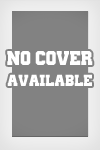Steam.Cracked.All.Games.Unlocked.(01-2006)-Ph4nToMseeders: 0
leechers: 1
Steam.Cracked.All.Games.Unlocked.(01-2006)-Ph4nToM (Size: 28.07 MB)
DescriptionSTEAM CRACKED + ALL GCF FILES + CRACKED SERVER NETWORK 01/2006 :..... RELEASE.DATE .. | .. PROTECTION .......: Steam 0 :.......... DISC(S) .. | .. GAME.TYPE ........: All Steam Games PART 1 - INSTALLING STEAM CRACKED 1. Run "Steam Cracked.exe" 2. Click "Install" 3. When Install Is Done, Steam Will Launch 4. Click "Create New Account" 5. Create A New Account 6. When Done Creating Account, Steam Will Launch 7. When You Click On "My Games" Tab, You Will Notice All Games Are Available 8. Close Steam And Exit It Completly PART 2 - APPLYING GCF FILES 1. In Order To Download The Games, You Must First Apply The GCF File For It 2. Extract "GCF Files.rar" By Right-Clicking On It And Click "Extract Here" 3. You Will Notice That A "GCF Files" Folder Will Appear 4. Open The Folder, And Find The Game That You Want To Download 5. When You Found It, Extract Its RAR File (Right-Click and "Extract Here") 6. When Extraction Is Complete, You Will Notice That A GCF File Will Appear 7. Right Click On That GCF File, And Click On "Cut" 8. Go To The Directory Where You Chose To Install Steam ( Default Is C:/ ) 9. In The Steam Folder, There Is A Folder Called "SteamApps" 10. Open The "SteamApps" Folder, And Paste The GCF File In There 11. When Done Pasting It, You May Close The Folder And Run Steam 12. When You Run Steam, Go To The "My Games" Tab 13. The Game's Name Will Be In White Text, And It Will Say "Update Paused" 14. To Play The Game, Right Click On It, And Click On "Launch Game..." 15. A Box Will Come Up Saying "Preparing To Launch -Game Name-" 16. After That, The Game Will Start "Preparing" (May Take A While) 17. When It Is Done, You Can Click On The "Play Game" Button To Test It Out PART 3 - CRACKED SERVER NETWORK 1. To Play The Games Online, You Must Use The Cracked Server Network 2. Extract "CSN.rar" By Right-Clicking On It And Click "Extract Here" 3. When Done Extracting, Two New Things Will Appear, A File And A Folder 4. Run "OCX Files.exe" And Install It. At The End, Choose To Restart 5. After Your PC Has Restarted, You May Continue On To Step 6... 6. Open The "CSN" Folder, And Run "CSN.exe" 7. In CSN, Click On The "Change Filters" Button 8. Choose The Game You Want To Find A Server For, Then Click "Refresh All" 9. A List Of Servers Will Show Up (For That Game) 10. Right Click On A Server, Then Click "Copy IP To Clipboard" 11. After That, Close And Exit CSN.exe 12. Run The Game, Then In The Game, Click On "Find Servers" 13. Click On The "Favorites" Tab, Then Click On "Add Server" 14. Right Click And Paste The Server IP, Then Click On "OK" 15. The Server Will Show Up In The List, Just Connect To It 16. Have Fun !!! Sharing Widget |