Karbonn A5 & Walton Primo - Ginger Bread 2.3.6 - Original Baseband (Firmware)seeders: 1
leechers: 0
Karbonn A5 & Walton Primo - Ginger Bread 2.3.6 - Original Baseband (Firmware) (Size: 408.99 MB)
Description
Good news for Walton Primo & Karbon A5 phone user. This phone is normally operate by GB operating system. But many user have already update there phone to new version of android (ice cream sandwich). ICS is new operating system of android. ICS (ice cream sandwich) is a beautiful features of android operating system. You can customize your apps, move all apps in sd card, also can remove unnecessary apps from rom and so many things. If you root your phone you will get all extra stuff of android. It is a faster OS than GingerBread. But many user also suffering for it. Because ICS is not enough for playing Games and some applications stops automatically It requires good ram speed but Primo has not enough ram. So this is for them who want old version. Now you are able to Downgrade to GB (Gingerbread) Original Firmware. Now i will show you that How to Downgrade GB (Gingerbread) Original Firmware your Walton Primo & Karbon A5. Just follow the instruction.
Solution:- Files need to be downloaded:- 1. 1st Baseband 2. Walton Stock baseband 3. Flash tools 4. Walton Stock rom 5. Walton driver note: It is a risky task. If you follow full tutorial then you can flash your phone easily otherwise it will be dead. so do it at own risk. Process:- 1. Download all files in your computer 2. Now put them in a folder note: Put them in "D:Walton" folder 3. Now install winrar 4. Now extract the Downloaded files using winrar 5. Switch off your phone 6. Remove battery, SIM cards, SD card 7. Place battery on your phone 8. Hold "POWER BUTTON + VOLUME DOWN BUTTON" together, you will see “QPST Entry Download” 9. Now Connect your phone to your pc 10. If you have installed your phones driver then OK, otherways Install your phones driver 11. You Can Install Phones driver from "Walton Primo USB Driver" folder 12. Now Go to your device manager 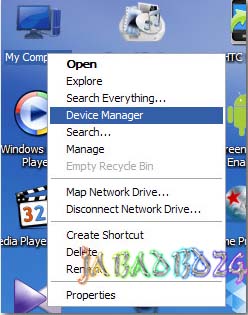 13. You will see something like this "Tianyu HS-USB Diagnostics 900E (COM11)" 14. In my case i got COM11, you may have diffrent port number  15. Now go to "D:WaltonFastbootV1.0.2.4(BP+AP)" 16. Open “fastboot1.0.2.4.exe” 17. Click on “BP Browse” select folder “D:walton591316_8376_WCDMA_V3025"  18. Put the port number on “BP Port” and press Download  19. Download should start if everthing is allright 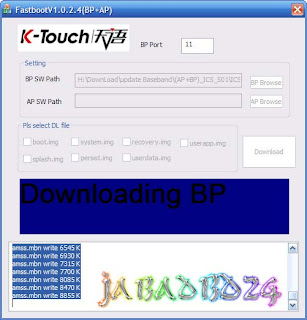 20. After download compleate “fastboot1.0.2.4.exe” will close by itself 21. You need to pull your phone bettery to shut it down 22. Disconnect the phone form your pc 23. Place your phone battery on the phone 24. Then do again the previous steps from #16 to #23 and in step no #17 click BP browse and select "D:waltonPrimo_Stock_Baseband1st BP591347_8376_WCDMA_V3070" 25. Now Switch off your phone again 26. Now press "POWER BUTTON + VOLUME UP" and wait untill you see a GREEN display on your phone 28. Connect you phone with computer 29. Then go to “D:WaltonFastbootV1.0.2.4(BP+AP)EMMC_AP” folder 30. Install "vcredist_x86" note: Sometimes it is not required 31. Now open “QUALFAST2.0.4(Factory).exe” 32. Click on “SEL PATH” button and select “591347_8376_V1012" folder and click ok, you will see note: you will find "591347_8376_V1012" folder when you extract Walton Stock rom  33. Now press “OK” and wait for first “Waiting Decices…” to becompleated and then disconnect the phone   34. Then reboot your phone, for first time it may be take a long time 35. After starting the phone select English Language 36. Now use GB and enjoy Finally, Problem solved! Now you can downgrade Walton Primo & Karbon A5 to GB (Gingerbread) Congratulations! Any Feedback or Questions Ask in Comment Section Sharing Widget |