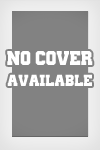GTA-SanAndreas-MoDiFiedCaR_with100%mission complete(bloodrayn33)seeders: 0
leechers: 1
GTA-SanAndreas-MoDiFiedCaR_with100%mission complete(bloodrayn33) (Size: 2.46 GB)
Description
FoR 100% mission complete open gta sandreas folder copy gta users file folder and paste to my document and your done..!!!
SYSTEM REQUIREMENTS This ReadMe file contains last minute information and troubleshooting tips. __________ CONTENTS __________ 1) SYSTEM REQUIREMENTS 2) INSTALLATION 3) USER RADIO STATIONS 4) CONFIGURATION 5) FREQUENTLY ASKED QUESTIONS 6) DRIVERS 7) CONTACT INFORMATION 8) ACKNOWLEDGEMENTS ________________________________________________________________________ 1) SYSTEM REQUIREMENTS _______________________ Supported Operating Systems are: Windows 2000 Professional (Workstation) (plus Service Pack 1 or higher) plus DirectX 9 Windows XP (Home and Professional) (plus Service Pack 1 or higher) plus DirectX 9 Minimum Hardware Requirements: 1GHz Intel Pentium III or AMD Athlon Processor 256 MB of RAM 8 speed DVD-ROM Drive 3.6 GB of free Hard Disk space for a minimal install 64 MB Video Card with DirectX 9 compatible drivers ("GeForce3" or better) DirectX 9 compatible Stereo Sound Card Keyboard Mouse Recommended Hardware Requirements: Intel Pentium 4 or AMD Athlon XP processor (or better) 384(+) MB of RAM 16 speed DVD-ROM drive 4.7 GB of free Hard Disk space for a full install 128(+) MB Video Card with DirectX 9 compatible drivers ("GeForce4" or better) DirectX 9 compatible Surround Sound Card Game pad with twin axis analogue controls (USB or Joystick Port) Keyboard Mouse ________________________________________________________________________ 2) INSTALLATION _______________________ You must have Administrator privileges to install and play GRAND THEFT AUTO: San Andreas. If you are unsure about how to achieve this, please consult your Windows system manual. - Insert the GRAND THEFT AUTO: San Andreas DVD into your DVD-ROM Drive. - If Auto play is enabled, the Launch Menu will appear otherwise use Explorer to browse the disc, and launch the INSTALL.EXE program. - Select the INSTALL option to run the installer. - Agree to the License Agreement. - Choose the install location:- by default we use "C:Program FilesRockstar GamesGTA San Andreas" - Choose Install type - the two options are :- "Play Radio Stations from DVD" (requires 3.6 GB of Hard Drive space) "Play Radio Stations from Hard Drive" (requires 4.7 GB of Hard Drive space) - Once Installation has finished, you will be returned to the Launch Menu. - If you do not have DirectX 9.0c installed on your PC, then we suggest launching DIRECTX INSTALL from the Launch Menu. This will require you to reboot your computer after installation has finished. ________________________________________________________________________ 3) USER RADIO STATIONS _______________________ User Radio Files GRAND THEFT AUTO: San Andreas can support the playback of the users own audio files. By default the game ships with support for Windows Wave files (WAV) and Ogg Vorbis (OGG) files. Additionally, with the correct CODECS installed to your computer, you can playback MP3, WMA, M4A, etc. To facilitate playback of these formats you can - Install the latest Apple QuickTime Player or Install Microsoft Windows Media Player 9 OR 10 or Install a combined CODEC package ________________________________________________________________________ 4) CONFIGURATION _______________________ "Controller" Setup Page ______________________ Configuration Mouse and Keys / Joypad Sets the control method to either Mouse and Keyboard or Joypad. Redefine Controls Opens the "Foot Controls" and "Vehicle Controls" pages to allow setting up differing controls methods for each. Joypad Settings / Mouse Settings Opens the "Joypad Settings" or "Mouse settings" pages, dependant on how you have set the Configuration Restore Defaults Restores the CONTROLLER settings back to defaults. "Mouse Settings" Page ___________________ Mouse Sensitivity Slider Allows the user to set the mouse sensitivity to personal preference. Invert Mouse Vertically On / Off Inverts the Y axis of the mouse. Steer With Mouse On / Off Switches between in vehicle mouse steering and in vehicle mouse look. "Joypad Settings" Page ____________________ Invert Left Stick X On / Off Swap left and right on the left stick. Invert Left Stick Y On / off Swap up and down on the left stick. Invert Left Axis On / Off Swap axis on the left stick, so left / right become up / down and up / down become left / right. Invert Right Stick X On / Off Swap left and right on the right stick. Invert Right Stick Y On / Off Swap up and down on the right stick. Invert Right Axis On / Off Swap axis on the right stick, so left / right become up / down and up / down become left / right. "Audio" Setup page __________________ Radio Volume Slider Adjust radio volume. SFX Volume Slider Adjust sound effect volume. Radio EQ On / Off If this option is set to on, then the bass response and audio quality of the radio will vary from vehicle to vehicle depending on what type of vehicle is being driven. When set to off, all vehicle radio will be normalized to the best possible quality. Radio Auto-Tune On / Off If enabled, when changing vehicle, this automatically tunes the radio to the user’s last selected radio station. User Radio Options Opens the "User Radio Options" page. Radio Station Player Allows the user to preview any radio station. Restore Defaults Restores the AUDIO options to default settings. "User Radio Options" Page _______________________ Play Mode Radio / Random / Sequential Radio - User tracks interspersed with radio commercials. Random - Plays the user tracks uninterrupted and at random. Sequential - Plays the user tracks in alphabetical order. Automatic Media Scan On / Off Forces the game to re-scan for user tracks each time it is loaded. Scan User Tracks Allows the user to scan the user tracks folder for compatible audio files. "Display" Setup Page ____________________ Brightness Slider Allows you to brighten or darken the game to take account of monitor differences. Legend On / Off Enables or disables the legend on the map screen. Radar Mode Map and Blips / Blips / Off Enables and disables the on-screen map, and the display of mission blips (objectives) on this map. HUD Mode On / Off Enables/disables the on screen display (Health, radar, money etc.) Subtitles On / Off Enables and disables subtitles in cut-scenes. Store Gallery Photos On / Off Enables and disables the user’s ability to save photographs taken in game to the SA user files directory. Advanced Opens the "Advanced Display Options" page. Restore Defaults Returns the DISPLAY settings back to default. "Advanced" Display Options Page _____________________________ Draw Distance Slider Allows the user to adjust the draw distance to better suit his/her setup. (Turning up the draw distance too far may result in frame rate instability.) Frame Limiter On / Off Normally the frame rate of GRAND THEFT AUTO: San Andreas is capped at 30 frames per second. This option allows the game to go faster than 30 frames per second. Be warned that this will not magically make GRAND THEFT AUTO: San Andreas run better, but rather may make your experience "more variable". We do not recommend un-locking the frame rate. If you have a fast machine, it is far preferable to increase resolution, detail options, anti aliasing, etc. rather than trying to achieve a higher frame rate by un-locking the Frame Limiter. This will lead to a more variable game play experience. Widescreen On / Off This option is not as obvious as it sounds. Using the Widescreen toggle you can force a 4:3 aspect ratio resolution to use a 16:9 aspect ratio (so if GRAND THEFT AUTO: San Andreas only offers you 4:3 aspect ratio screen resolutions to use, but your laptop has a 16:9 ratio widescreen display, then this will force the 4:3 resolution to look like 16:9, thereby sorting out the "squashed CJ" look). A proper 16:9 resolution displayed on a 16:9 screen does not need the use of the Widescreen toggle (or this will result in "skinny CJ"). Visual FX Quality Low / Medium / High / Very High This option allows the player to change the depth and amount of in game effects to better suit his/her PC configuration. MIP Mapping On / Off Turns on and off the MIP mapping function of the game. This may be greyed out, in which case you are probably forcing Mip Mapping on in your video card drivers. Mip Mapping can help smooth transitions between different sized textures. This can be noticed most in roads that go away from the player. Anti Aliasing Modes 1 - 6 Allows the user to select the level of Anti-Aliasing applied to the in game graphics. This will not necessarily offer all modes on all graphics cards; this is limited to what the hardware can do, and available video memory. Resolution Modes (640*480*32 - Highest your monitor allows) Select the screen resolution to run GRAND THEFT AUTO: San Andreas in. We do not recommend using 16 bit colour modes if possible. "Language" Setting Page _____________________ This Page allows the user to select which language to display on-screen text in: - English, French, German, Italian or Spanish. ________________________________________________________________________ 5) FREQUENTLY ASKED QUESTIONS ______________________________ Q: Why does the "Heat Haze" effect look weird on my ATI graphics card? A: The Heat Haze effect has been noticed to be corrupt when using ATI 4.x series drivers - this seems cured on 5.x series ATI drivers. Q: Why does running GRAND THEFT AUTO: San Andreas on my laptop not offer me widescreen screen modes, when the screen on my laptop is a widescreen display? A: Some laptop widescreen displays are not a standard aspect ratio. GRAND THEFT AUTO: San Andreas only supports 4:3 and 16:9 aspect ratios, and those closely related to them. You may also find some resolutions are not offered as usable at all by GRAND THEFT AUTO : San Andreas because they deviate too much from 4:3 or 16:9 aspect ratios. Q: Why do the buildings in the world take time to catch up with me when I drive in a fast vehicle in a built up area? A: Most likely you have disabled the Frame Limiter, or your Hard Drive is not supplying world data at a fast enough rate. Re-enabling the Frame Limiter will help this. Q: Why am I having difficulty setting up 2 control pads at the same time? A: GRAND THEFT AUTO: San Andreas can only support one external device. Q: I cannot complete donuts in the first "Driving School" test. A: The key setup you are using may not allow the reporting of the 3 necessary keys at the same time, you may have to re-define keys to allow this to be detected correctly. Q: Why do I get missing and flashing textures in 16 bit graphics modes? A: GRAND THEFT AUTO: San Andreas was developed specifically for 32 bit screen modes. Although playing in 16 bit modes are supported, this will result in a much poorer experience and the game may not play as intended. Q: Why do I only hear advertisements when listening to the User Track Player? A: Check that any shortcuts in the "My DocumentsGTA San Andreas User FilesUser Tracks" are valid and that they have been scanned using the Scan User Tracks function in the User Track Options menu submenu of the Audio Setup menu. If trying to playback MP3, M4A or WMA tracks you may need to install Windows Media Player, QuickTime or a third party codec pack. Q: Why does GRAND THEFT AUTO: San Andreas take a long time to start up if I have lots of music files or shortcuts in my User Tracks folder? A: This occurs when Automatic Media Scan is set to ON in the User Track Options. Turning off the Automatic Media Scan will make loading faster and, in sequential mode, will stop the User Track Player from returning to the first track after the game loads. Q: Why does GRAND THEFT AUTO: San Andreas always start on the same track when in sequential mode? A: This occurs when Automatic Media Scan is set to ON in the User Track Options menu. Turning off the Automatic Media Scan will stop the User Track Player from returning to the first track after the game loads. Q: I don't have a soundcard in my PC (or I don't have the drivers for my soundcard installed) - Can I run GRAND THEFT AUTO: San Andreas on my PC? A: GRAND THEFT AUTO: San Andreas requires a soundcard to be present, and will refuse to run without one. Q: Should I install the Radio Stations to Hard Drive whilst installing GRAND THEFT AUTO: San Andreas? A: Most computers will benefit from playing the Radio Stations from Hard Drive. Exceptions to this would be computers with poor Hard Drive performance - these will benefit from playing the Radio Stations from DVD. Q: When I installed GRAND THEFT AUTO: San Andreas I selected the full install option to play the Radio Stations from my Hard Drive. Do I still need the GRAND THEFT AUTO: San Andreas DVD in my DVD-ROM drive to play? A: Yes. You must have the GRAND THEFT AUTO: San Andreas DVD in your DVD-ROM drive at all times. Q: I don't want to upgrade my finely honed DirectX 8.1 system to DirectX 9; can I still play GRAND THEFT AUTO: San Andreas without DirectX 9? A: GRAND THEFT AUTO: San Andreas must have DirectX9 installed. ________________________________________________________________________ 6) DRIVERS _______________________ We recommend using the latest drivers available. System/Component Manufacturers Compaq http://www.compaq.com/ Dell http://www.dell.com/ /> Gateway http://www.gateway.com/ Hewlett-Packard http://www.hp.com/ /> IBM http://www.ibm.com/ /> Intel http://www.intel.com/ /> VIA Technolog Sharing Widget |